Rumours of the demise of PowerPoint have been circulating for decades, but in numbers terms it's still king of the MR presentation, and you might be surprised what you can do with it. In another item from our special issue, OfficeReports' Torben Laustsen provides hints and tips for perfect.ppt.


In the market research and insights world, PowerPoint is indispensable for researchers who want to present their data and results in a straightforward yet engaging way. Although online reports and dashboards play a role, PowerPoint is often the winning choice when it comes to reporting survey data, because data reporting needs to be widely accessible and in a format that all stakeholders support.
As readers, we expect a well-thought-out report design and selection of tables, graphs, icons, colours, images and text, and a clear and distinct communication of results. At OfficeReports, we help researchers achieve all these in an easy and time-efficient manner. Note that in the panels around this article you'll find some tips for making best use of PowerPoint yourself, whether or not you're using our software.
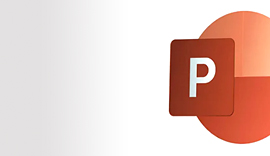
Copying and pasting results from Excel into PowerPoint is possibly the most time-consuming part of any research reporting assignment. Extracting results from crosstabs in Excel and translating them into well-communicated infographics in PowerPoint is all too often a manually handled process that is tedious, expensive and, above all, fraught with error. On top of that, usually, these crosstab reports look outdated. So if you're presenting fresh new data, you don't want it to look like it's a report from 30 years ago.
So, suppose you want to avoid the expensive, inefficient and inaccurate process of picking the correct data from huge tables and adding them to PowerPoint. In that case, you can turn to automation for so much of your reporting process.
The Quick Access Toolbar is available on the top corner of the ribbon. The toolbar contains a few commonly used commands in PowerPoint, and most users just leave it as this. This is a pity, as this toolbar can be customized according to your requirements. You can access this toolbar irrespective of whatever tab you are currently using which can be a time saver when building reports in PowerPoint.
In my personal Quick Access toolbar, I have added these commands, which means that I can do most of my work in PowerPoint from my OfficeReports tab, from where I have easy access to PowerPoint commands that I am using constantly:
Although PowerPoint is a simple tool, it requires specific skills and time to produce optimal results. OfficeReports helps you unlock its full potential efficiently. Wasting time should be a thing of the past. By automating your reporting process, efficiency will increase, speed will increase and the quality of the final result will improve. Icons, images, dynamic colours and texts, and infographics can be included in your PowerPoint presentation with no extra time. OfficeReports tools can reduce your reporting turnaround times by 60-70%.
PowerPoint includes a long list of icons that are easy to use in your report. (Insert Icons). Search 'male', 'female', 'car', 'smiley' etc. - these can easily be added. When adding, it is clear in the selection pane that these icons by default have a 'technical name', like 'Graphic 10', 'Graphic 13', etc. If you edit the outline and color of the icons so that they match your design, you can save them in an image folder, with a logical name that matches category texts from crosstab input to reports, and you can easily automate replacing the text with images in the report.
2021's GRIT report looks at how researchers are spending their time. The executive summary shows that insights and data analytics professionals are spending nearly half their time on 'tasks related to collecting and analyzing data.' By replacing manual steps with automated solutions and processes, researchers can free up more precious time to take a consultative approach, which 'is a key activity for the industry to further define and deliver.'
So, if previously creating a report took you up to two weeks to complete, with automation you can deliver it in a couple of days with fewer manual steps. By being more efficient when creating reports, researchers have more time to bring added value to their clients.
Right-click between slides, select 'Add Section' and type a section name.
If the PowerPoint presentation contains many slides, and maybe groups of almost similar slides focusing on for example different segments, then this feature is very useful as it is easy to collapse a section, copy a section, reorganize the report by moving sections up/down in the report, etc.
So, how is it different from the traditional reporting methods? With OfficeReports, users can access the worksheets with crosstabs directly inside PowerPoint. There is no need to go back and forth between different windows. All data can be seen in a single work-pane. Just one window to create charts, graphs and tables.
The data from crosstabs is directly implemented into the PowerPoint window, and data selection is made quickly and easily. If you need to go back and change your data, then the graphs, charts and other visuals will update automatically. Using our single-step process, multiple slides with varying degrees of information can also be created at once.
And what type of data set can you import? It doesn't matter if your input is raw data in SPSS files or crosstab data; we can manage the visualization of the data in PowerPoint.
The first version of OfficeReports aims to simplify the processes from data to reports in PowerPoint. We built it thinking that this process would always start with raw data. So, our first app can import data, produce cross tables, statistical tests, and present the results in PowerPoint.
However, we realized that in some cases the user's starting point is cross tables, and data that have already been calculated. Our new product can now efficiently produce PowerPoint reports based on process data such as crosstabs produced in SPSS, SurveyReporter or similar traditional crosstab tools. With this version, researchers can work with input in the form of raw data as well as already produced cross tables. The visualization of results in reports has also been improved. For example, you can easily convert brand names in tables to logos, graphs, and numbers in tables to icons; you can add emojis, colours, and more.
By embracing automation, researchers can be more efficient. Avoid complicated, time-consuming implementations of new solutions. Gain the ability to add data dynamically to a traditional static format and visualize data to meet clients' needs.
This is the full article from the Data Viz supplement, but for more from Torben (video interview), see the Supplement Page 58
Register (free) for Daily Research News
REGISTER FOR NEWS EMAILS
To receive (free) news headlines by email, please register online